
Given the variety of different features on our app, we want to make sure that our users are taking full advantage of the best online scheduling app free trial and applying some best practices in terms of scheduling, organization and client communication.
Here’s a quick list of what our team recommends to optimize your GoReminders experience.
Put all your appointments in GoReminders, even the ones that don’t need scheduled email & text reminder messages. Just choose None for the reminder type for those appointments.
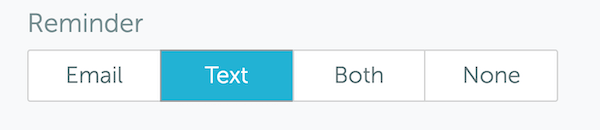
Keep all appointments in one place
You can customize your appointment reminder message. Make it relevant, easy to read and to the point.
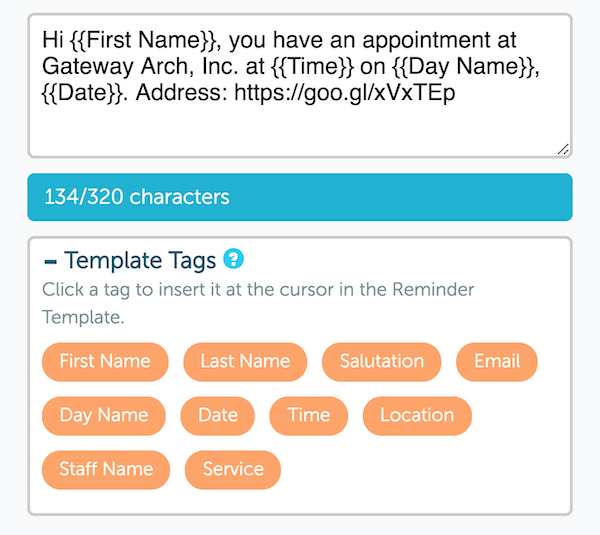
Be clear and simple in your appointment reminder template message
This is the best way to confirm appointments and eliminate no-call / no-show appointments & clients. Find “Confirm, Reschedule, and Cancel” in Settings to enable these options.
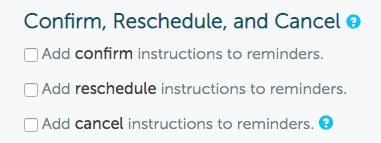
Enable appointment confirmations
Save time by choosing the best calendar reminder app layout that fits your workflow. Choose between Day view and Agenda view, both will show all your calendar reminders on the scheduling website and app.

Take advantage of the different appointment list views
If you have different kinds of appointments, multiple appointment reminder templates may be useful. You can also use this for multilingual appointment reminders in GoReminders online booking software.
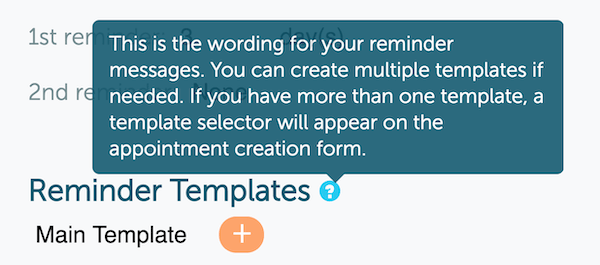
Multiple templates for different customer segments
Set how many reminders, and how many days or hours ahead of time you want reminders to be sent. Scheduled texting is easy with GoReminders online scheduling program.
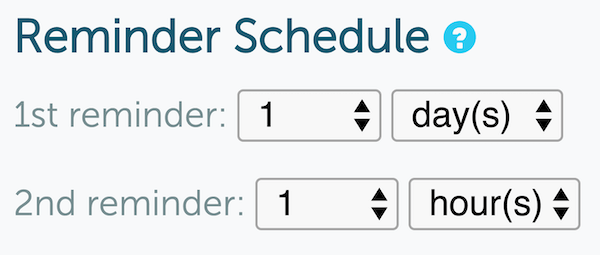
Customize your reminder schedule
The GoReminders appointment reminder app: available for iPhone, iPad and Android.
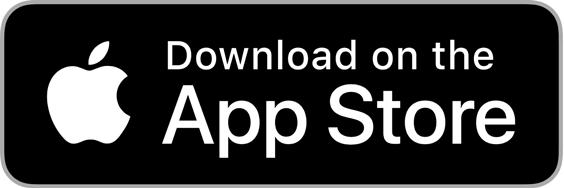
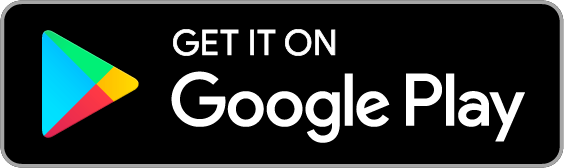
Not a GoReminders user? Test drive it with the free trial now (10 second setup).
Put all your appointments in GoReminders, even the ones that don’t need reminders. Some of your clients may not want text or email reminders. No problem, just select None when entering that client’s appointment. That way you can have your entire schedule in one place. Bonus: GoReminders automatically remembers the kind of reminder each client wants, so the next time you add an appointment it will still have None selected for people who don’t want reminders.
Help your clients by making your custom appointment reminder message relevant, easy to read and to the point. You can completely customize the reminder message, but no one wants to read a long reminder email or text message, and a long reminder text will sometimes be broken into multiple text messages (sometimes out of order) when your client receives it.
You have an appointment at Gateway Arch, Inc. at {{Time}} on {{Date}}.
This one might be totally sufficient for you, but it’s pretty basic. Note the date and time template tags which will automatically transform into the date and time of each person’s appointment when the reminders get sent.
Hi {{First Name}}, you have an appointment at Gateway Arch, Inc. at {{Time}} on {{Day Name}}, {{Date}}. Address: https://goo.gl/xVxTEp
This one is little more friendly and helpful. Note the link to a Google Maps page.
Friendly reminder about your appt with {{Staff Name}} at {{Time}} on {{Date}} at {{Location}}. See you soon! 😀
This kind of message would be useful if you have multiple staff members and locations. You can easily add locations, staff members, services and more in GoReminders, but that’s totally optional.
PLEASE READ!! ATTENTION BELOVED CUSTOMER!! Hi {{First Name}}! I am looking forward to seeing you on {{Date}} at {{Time}} for your appointment! I changed locations! My new address in St. Louis is: Gateway Arch, Inc. at Chestnut Street and Memorial Drive, St. Louis 63102. You can park your car on the street outside, or on any nearby block! Please remember there will be a 50% fee for no show or if you cancel less than 24 hours ahead of time. Contact us as soon as possible with any questions or changes you may have by calling us at 314–555–1212.
Here’s why your clients won’t be happy getting that reminder message: It’s too long. No need for ALL CAPS greeting, you already have their attention. No need to write out the entire address — it’s actually more helpful to your client if you give them a map link. No need to tell them to contact you if they have questions — they know that already. Decide what is essential and cut everything else. Here’s a version that might work better:
Hi {{First Name}}! See you on {{Date}} at {{Time}}! NEW Address: https://goo.gl/xVxTEp Street parking 👍. 50% fee for no-show or less than 24hr cancel. 314–555–1212
This often helps increase the chances your clients will show up, and can completely eliminate “no-call/no-show” appointments. Find “Confirm, Reschedule, and Cancel” in Settings if you want GoReminders to automatically insert appointment confirmation, cancellation, or reschedule instructions to the end of your appointment reminder message. Clients can easily confirm by replying C to a text message reminder or clicking a Confirm button in an email reminder. The can reply with R to reschedule, or X to cancel. Bonus: GoReminders is smart — if you choose to have 2 reminders sent at different times before appointments, the instructions will not be included in the second reminder if your client confirmed after receiving the first reminder. Less confusion, less annoyance, more happiness.
Save time by choosing the layout that fits your workflow. Try Day view and Agenda view when you’re on the Appointments list screen. The Day view is a regular calendar single day interface, and the Agenda view is a continuous list of all upcoming appointments. Choose which option works for you. Bonus: GoReminders will remember your selection so you’ll automatically stick with whichever option you like. We’re also adding Week and Month views!
Save time and increase customer happiness. You can create multiple templates if you have completely different messages. Here’s an example situation where two templates might be useful:
Acme Auto Glass reminder: We’re coming to you to fix your car’s windshield tomorrow.
Acme Auto Glass reminder: You’re scheduled for {{Time}} tomorrow at our Gateway Arch Shop. Map: https://goo.gl/xVxTEp
You can also utilize services and locations to achieve template customization — GoReminders is flexible so it will fit the way you need it to work.
Decrease no-shows and increase customer happiness by thinking about your particular business and choosing whatever schedule makes sense for your customers. If you don’t change the settings, GoReminders will automatically send your customers 1 reminder a day before their appointments. If that works best for you, leave it at that. You can always change it later. Here are some combinations that have worked well for some of our users:
Two reminders: 2 days before and 1 day before
Two reminders: 1 day before and 1 hour before
Two reminders: 1 week before and 2 days before
It all comes down to what will be the most helpful to your customers and what will decrease no-show rates the most.
Busy small business owners are always on the go — stay mobile with our appointment reminder app. Download the GoReminders iPhone app, iPad app, or Android app so you can easily check your online schedule even when you’re out. Many of our users only use our mobile apps and don’t even use a computer — whatever works for you!
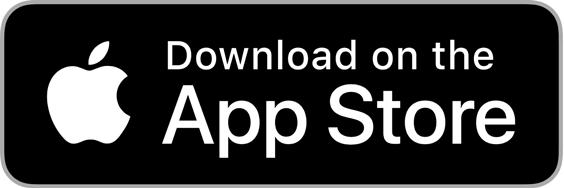
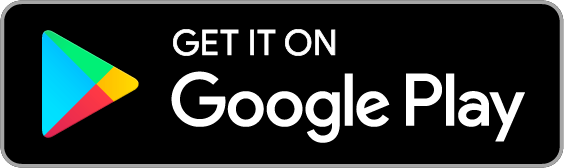
Not a GoReminders? Test drive it with the free trial now (10 second setup).
Get set up in 30 seconds. No credit card needed.
Get set up in 30 seconds. No credit card needed.
